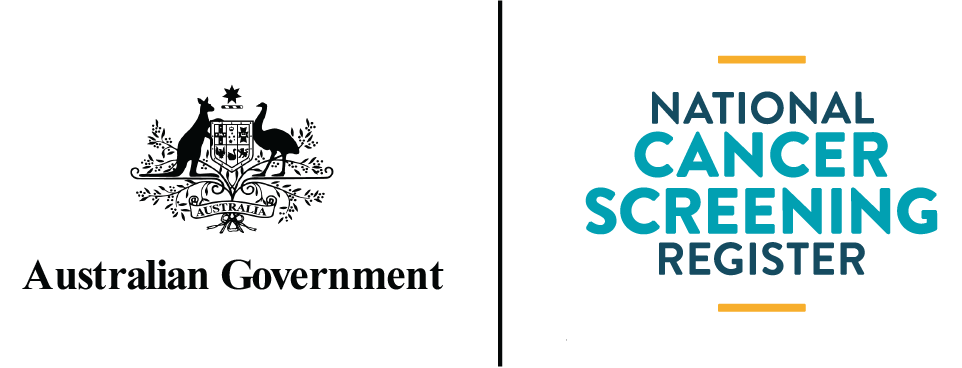Accessibility
All content produced for publishing on the NCSR web site is designed and constructed in accordance with the World Wide Web Consortium’s Web Content Accessibility Guidelines.
Semantic mark-up
Website pages have been generated using a logical mark-up structure. This improves the browsing experience for all individuals, including users of screen readers and other assistive devices.
Changing the size of text
In Windows
- In Internet Explorer go to the View menu and select the Text size option, then the size you prefer
- In Firefox 1.5 / 2 open the View menu with the mouse or by selecting Alt and V at the same time. Select the Text Size option with the mouse or select Z. Increase or decrease the text size with the mouse or by using the up and down arrow keys and selecting Enter.
- In Firefox versions earlier than 1.5 open the View menu with the mouse or by selecting Alt and V at the same time. Select the Text Size option with the mouse or by selecting S twice. Increase or decrease the text size with the mouse or by using the up and down arrow keys and selecting Enter.
- In Netscape click on the View menu with the mouse or select Alt + V . Click on the Text Zoom option with the mouse or select Z. Click on the text size you want with the mouse or use the up and down keys and then Enter to select the text size you want.
- In Opera press + (in some versions you might need to select the Shift key as well) to increase size and the - (minus) to decrease text size. Each click will increase or decrease the size by 10%. Alternatively select Alt + V to bring up the view menu and then select Z to bring up the zoom options then use the up and down arrow keys to select the option you want followed by Enter.
In Mac
- In Firefox, Internet Explorer or Netscape 7 select Apple and + (plus) to increase the text size and Apple and - (minus ) to decrease the text size
- In Opera for OS 8 and 9, select Apple + Y. Click on Fonts and colors or use the down arrow to select it. Click in the box next to Minimum font size (pixels) or use Tab until the box is highlighted and enter a minimum font size
- In Opera 8 / 9 for OS X select Apple + , (comma). Click on the Web pages tab or select Alt + Tab until the Web pages tab is selected. Click on the Page Zoom option box and select your zoom size or use the Tab key twice to select the page zoom option box and use the up and down arrow keys to select your zoom size.
- In Safari click on the View menu with the mouse. Click on Make Text Bigger or Make Text Smaller to change the font size
In Linux
- In Firefox open the View menu with the mouse or by selecting Alt + V. Click Text Size. Click on Increase or Decrease to change the text size or use the right arrow to expand the Text Size menu options and use the up and down arrow to select Increase or Decrease and then select Enter.
- In Konqueror select Ctrl and + (plus) to increase the text size and select Ctrl + - (minus) to decrease the text size
- In Opera 8 /9 select Shift and + to increase size and Shift + - to decrease text size. Each time you repeat this will increase or decrease the size by 10%.
- In Opera 6 /7 click on the File menu or select Alt + F. Click on the Preferences option or select R. Select Page Style. Click on the box under Default Zoom and when the list pops up click on the font size you want or select Alt + Z and use the up and down arrows to select the font size you want.