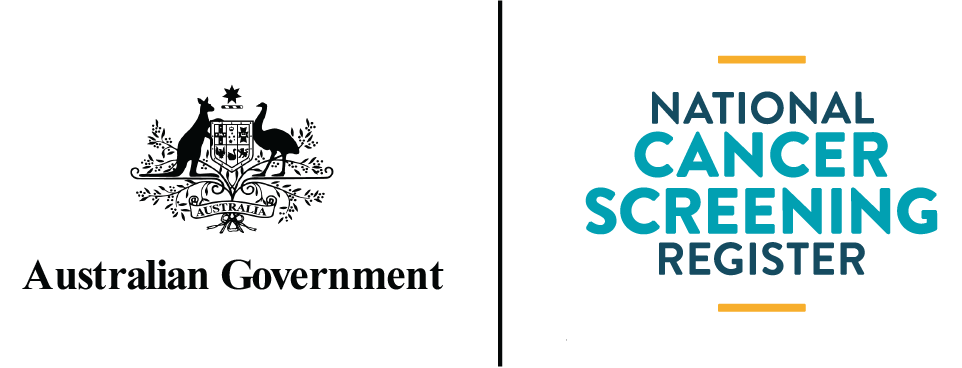Clinical Software Integration: Registration user guide
Healthcare providers that have integrated their Clinical Information System (CIS) with the National Cancer Screening Register (NCSR), are able to interact directly with the NCSR from their existing software using the NCSR Hub.
This document will guide you through how to register your organisation to access the NCSR from your Clinical Information System.
A one-time registration process will need to be performed for your organisation, before any users within your organisation can access the NCSR Hub via your Clinical Information System.
For further assistance, you can call the Contact Centre on 1800 627 701. The contact centre operates Monday to Friday, between 8am and 6pm in all Australian state and territory time zones.
The walkthrough video guide and Quick Start Guide provides a condensed version of the content below – please refer to the instructions on this page for further detail before calling the contact centre.
Walkthrough video guides
Technical support
For any support queries, please call 1800 627 701 and speak to a member of our Contact Centre, or you can book in a time to receive a call back.
On this page
1. Clinical Information System software requirements
Before you register your organisation for desktop integration with NCSR, you should check to ensure your software is compatible with NCSR integration. The following vendor software versions are compatible with integration.
Vendor |
Compatible software version (or later) |
Best Practice Premier |
Saffron Release (January 2021) |
MedicalDirector Clinical |
Release 4.0 (August 2021) |
Communicare |
Version 21.3 (December 2021) |
Gynaecology Plus |
Version 10 |
It is anticipated other vendors will integrate with the NCSR in future.
2. Registering your organisation
Before any users within your organisation can access the NCSR integration via your Clinical Information System, the responsible officer from your organisation or subsidiary organisation must perform a one-time registration process using Provider Digital Access (PRODA) and the NCSR Healthcare Provider Portal (the Portal).
PRODA is an online authentication system used to securely access certain online services including Health Professional Online Services (HPOS), National Disability Insurance Scheme, and the NCSR Healthcare Provider Portal.
Steps to complete in PRODA before enabling the NCSR integration within your practice management software
Before enabling the integration, you must complete a one-time registration process in PRODA and link the NCSR as a service in the Healthcare Provider Portal:
Step 1: Requirements to have ready in PRODA
- Your organisation’s Responsible Officer (either the Associate or Authorised Person on the Australian Business Register) has an individual PRODA account.
Refer: Services Australia website – under PRODA > How to register for an Individual account.
For assistance, please phone the PRODA Hotline – 1800 700 199
- Have your organisation's Healthcare Provider Identifier–Organisation (HPI-O) number ready. This must be the HPI-O that has been used to register for the organisation's National Authentication Service for Health (NASH) certificate. Most practices already have a HPI-O, however if required further details can be found at:
Refer: Services Australia website – under PRODA > How to apply for organisations.
- The Responsible Officer (must be an Associate or Authorised Person on the Australian Business Register) has registered their organisation or subsidiary organisation in PRODA using their individual PRODA account.
Refer: Services Australia website – under PRODA > How to manage your organisation.
For assistance, please phone the PRODA Hotline – 1800 700 199
For more information, see the following walkthrough video guides:
- Part 1 – Requirements to have ready
- Part 2 – Logging in and adding a new organisation in PRODA
Step 2: Adding the NCSR as a service provider in PRODA
- The Responsible Officer has linked the NCSR as a Service Provider to the organisation or subsidiary organisation within PRODA using their individual PRODA account.
Refer: Services Australia website – under PRODA > How to manage your organisation.
For assistance with the above, please phone the PRODA Hotline – 1800 700 199
- If the person registering is a delegate of the Responsible Officer, they must have been delegated the relevant attribute delegation in PRODA. Specifically, the ‘NCSR CIS Terms and Conditions’ attribute must be delegated to the person registering.
Refer: Services Australia website – under PRODA > Manage delegations. For assistance with the above, please phone the PRODA Hotline – 1800 700 199
For more information, see the following walkthrough video guides:
- Part 3 – Adding the NCSR as a service provider in PRODA
- Part 4 – Managing members and delegations in PRODA
Once each of the above pre-requisites are met, you may proceed to linking your organisation in the NCSR Healthcare Provider Portal.
3. Linking your organisation in the NCSR Healthcare Provider Portal
Log in to the NCSR Healthcare Provider Portal using PRODA
- Once you have a PRODA account, access the NCSR Healthcare Portal Login page
- Enter your PRODA username and password and select Login
- Complete two factor authentication
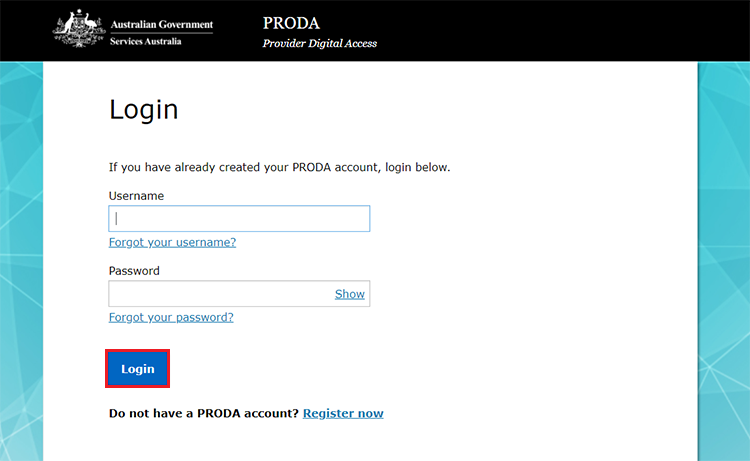
Existing Healthcare Provider Portal Users
This section is only relevant if the person performing the registration is an existing Healthcare Provider Portal user. If you are not an existing Healthcare Provider Portal User, go to First time users of the Healthcare Provider Portal - Selecting your use type.
Once logged in the Healthcare Provider Portal, select My Profile at the top of the screen.
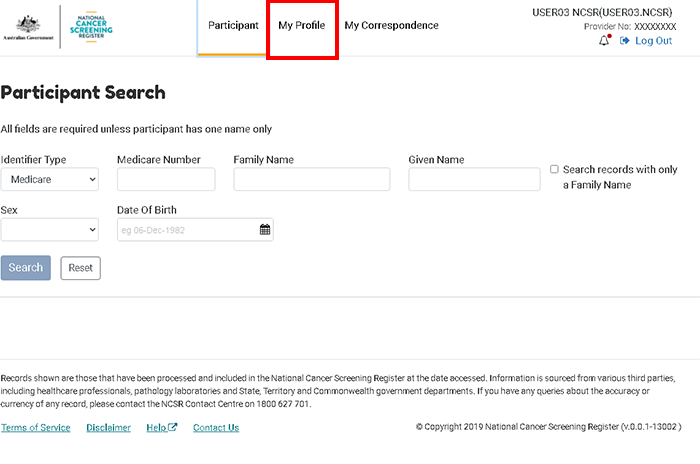
Select the Manage Practices tab.
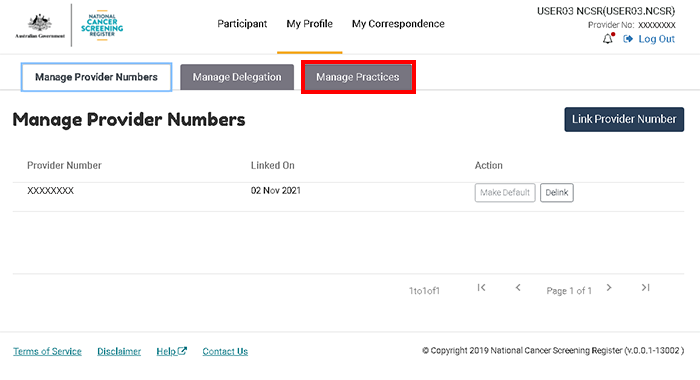
Select Add HPI-O.
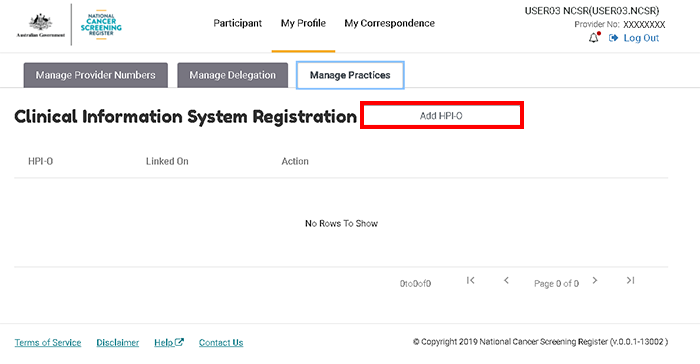
Select Add HPI-O, then enter your HPI-O number. This HPI-O number must be the HPI-O that the organisation has used to register for the organisation's National Authentication Service for Health (NASH) certificate.
Select Save and then select Register.
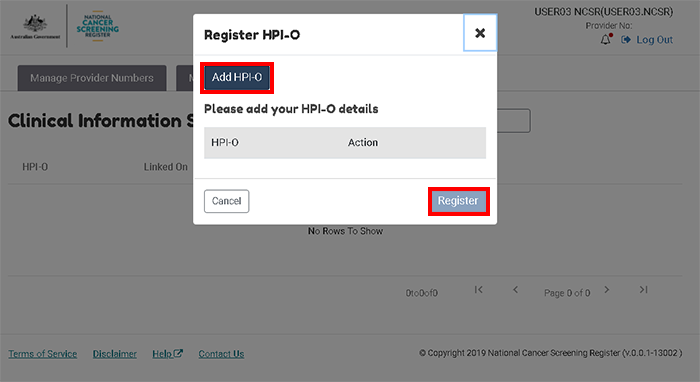
Note that you may register several HPI-O numbers. You will be prompted to enter your organisation’s details for each HPI-O entered. Continue to confirm your organisation details.
First time users of the Healthcare Provider Portal
In order to register your organisation, you will be prompted to select your user type.
Select – I would like to register an HPIO.
Select Continue
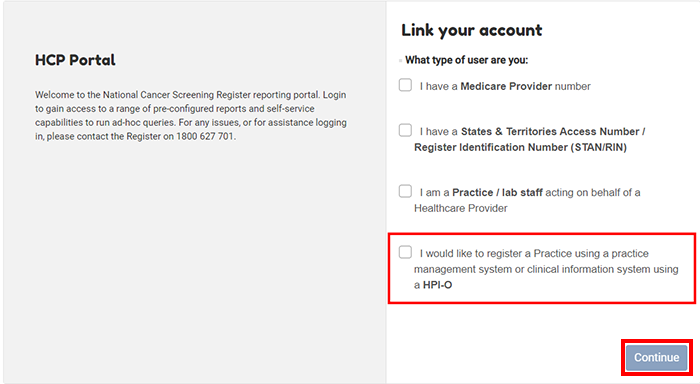
Link your HPI-O to the NCSR
Enter your HPI-O details. This HPI-O number must be the HPI-O that the organisation has used to register for the organisation's National Authentication Service for Health (NASH) certificate.
Select Save and then select Register.
Note that you may register several HPI-O numbers. You will be prompted to enter your organisation’s details for each HPI-O entered.

Confirm your organisation details
The NCSR will obtain your organisation’s ABN and business name from Services Australia, and display this on screen. Confirm these details are correct, or modify and correct the information presented.
If no organisation details are presented, enter your ABN, organisation name and organisation address.
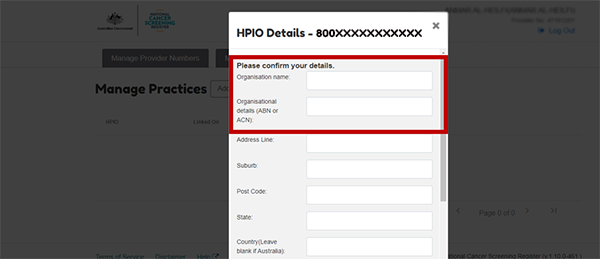
If the error below is displayed, the ABN returned from the HI Service does not align to your PRODA organisation details. Please amend the details displayed, or if your ABN is incorrect in the HI Service, contact the HI Service to assist with correcting your record.
Refer: Services Australia website – under Healthcare Identifier Service > How to apply for organisations
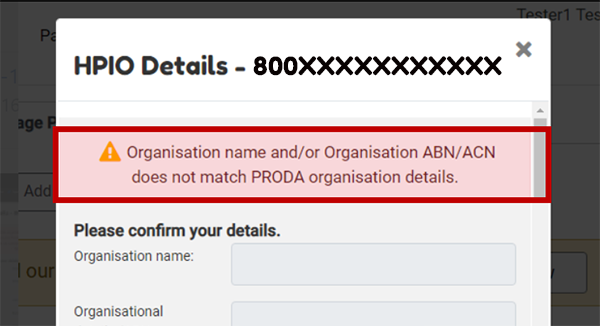
Providing your details and your organisation’s contact details
Complete the form to provide details on yourself as the Responsible Officer, the organisation, a technical contact and alternate contact(s). Select Continue.
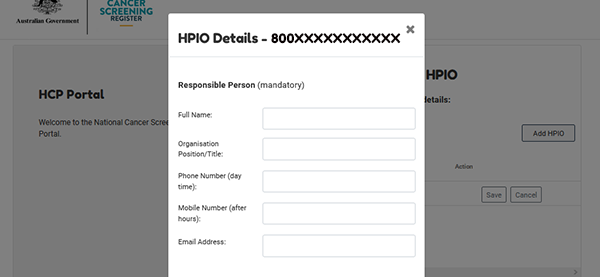
The NCSR will then confirm with Services Australia whether your PRODA organisation has the NCSR added as a PRODA Service Provider. If this check is unsuccessful, the below message will display.
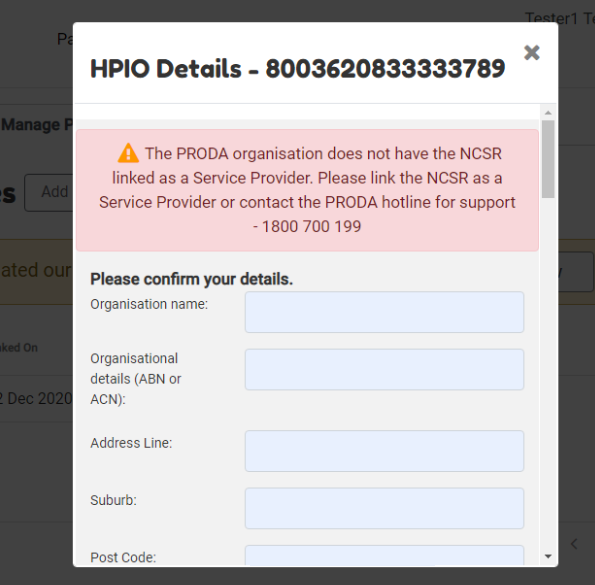
To resolve the above issue, you will need to log in to PRODA and add the NCSR as a Service Provider for your organisation.
Guidance on this process can be found on the Services Australia website – under PRODA > How to manage your organisation.
For assistance with the above, please phone the PRODA Hotline – 1800 700 199.
Accepting the Terms and Conditions
Read the terms and conditions, and select Accept.
4. Enabling the NCSR Hub functionality within your clinical software
Please refer to your vendor’s support material for guidance on installing the latest software version, and steps to enable the NCSR functionality. Please refer below:
Clinical Information System Vendor |
Support Materials |
Best Practice Premier |
Refer to the Best Practice Premier Knowledge Base. This can be accessed within Best Practice by selecting the Help menu > Online |
Medical Director |
Refer to the Medical Director online help. This can be accessed within Medical Director by selecting the Help menu > MedicalDirector Online Help Within the Online Help, select > User Guides > Clinical > eHealth > Widgets > Telstra Health NCSR Widget |
Communicare |
Refer to the Communicare Knowledge Centre or within Communicare, select Help > Communicare Help > National Cancer Screening Register |
Gynaecology Plus |
Contact Gynaecology Plus for more information |
5. Frequently asked questions
Questions |
Answer |
What do I do if I don’t have a PRODA account? |
Please go to proda.humanservices.gov.au to register for a PRODA account, or alternatively contact the PRODA hotline on 1800 700 199. |
Do all users within my organisation need to register via a PRODA account or complete the online NCSR registration? |
No. The Responsible Officer is required to have a PRODA account, and should complete the registration on behalf of the organisation. Once the organisation is registered, all users within the organisation can access the functionality. Note this is dependent on user access restrictions implemented within your Clinical Information System software. Note that if the Responsible Officer is not the person who setup the organisation in PRODA, the Responsible Officer must be added as a member of the organisation in PRODA, and have the NCSR linked as a service provider. |
My clinic/hospital doesn’t use Best Practice, MedicalDirector, Communicare, or Gynaecology Plus. Can I integrate my Clinical Information System? |
Currently the NCSR is integrated with Best Practice Premier, MedicalDirector, Communicare, and Gynaecology Plus. In future the NCSR may integrate with other clinical software providers. Another digital alternative to interacting with the NCSR is the Healthcare Provider Portal. The Portal aims to give doctors and other healthcare professionals more choices in how they interact and submit information to the NCSR and with greater ease. |
What is a PRODA account and why do I need to Register one to register my organisation for desktop integration? |
Provider Digital Access, or more commonly known as PRODA is an online identity verification and authentication system. It lets you securely access government online services such as the National Disability Insurance Scheme. A PRODA account ensures patient privacy by authenticating your identity before you access NCSR data. If you have any questions about what to do after registering for a PRODA account including registering your organisation or using the NCSR Hub within your software, please call the Contact Centre on 1800 627 701. |
What information do I need to register for a PRODA? |
To register for a PRODA account you will need three points of online identity documentation. You will need two of the following documents
And additionally one of the following documents that you have not already provided:
|
I can’t get a PRODA account because I am an overseas Healthcare Provider and therefore cannot provide the documentation required, how else can I register my organisation for desktop integration access? |
Please call the PRODA Hotline on 1800 700 199 for further advice on the necessary information for setting up a PRODA account. |
Where do I find information on how to use the NCSR functionality within my software? |
Refer to this NCSR Clinical Information System Registration Guide, which is also included in the vendor user guide materials. Refer to the links in Enabling the NCSR Hub functionality within your clinical software for the links to these materials. |
Why am I receiving the below error when registering my HPI-O? ‘The PRODA organisation does not have the NCSR linked as a Service Provider. Please link the NCSR as a Service Provider or contact the PRODA hotline for support – 1800 627 701 |
Your organisation in PRODA must have the NCSR linked as a service provider, to enable you to successfully register your organisation with the NCSR. If this error is displayed, either: · The NCSR has not been linked as a service provider to your organisation in PRODA; or · You are not listed as a delegated member to your organisation in PRODA; or · You are a delegated member, but do not have the NCSR delegated attribute within your PRODA profile; or · The HPI-O you have entered does not align to the organisation details in PRODA. To resolve you must log in to your PRODA account, and add the NCSR as a service provider for your organisation. Guidance on this process can be found on the Services Australia website, under PRODA > How to manage your organisation, or by contacting the PRODA Hotline on 1800 700 199. Guidance on setting attribute delegations can be found on the Services Australia website, under PRODA > manage delegations. |
Why am I receiving the below error when registering my HPI-O? ‘Organisation name and/or Organisation ABN/ACN does not match PRODA organisation details’ |
The ABN/ACN listed at the top of the registration screen must directly match the organisation details in PRODA. If you receive this error:
Please amend the details displayed, or if your ABN is incorrect in the HI Service, contact the HI Service to assist with correcting your record. Refer: Services Australia website, under Healthcare Identifier Service > How to apply for organisations. |
How do I de-activate my organisation’s account? |
Access the NCSR Healthcare Portal Login page. Enter your PRODA Username and password and select Login. Select Manage Practices tab. For any HPI-O that you would like to de-activate, select Delete. |
How do I disable NCSR functionality |
Best Practice users can disable the NCSR widget by performing the following on each user’s desktop:
MedicalDirector users can disable the NCSR widget by performing the following on each user’s desktop: Click the Sidebar Settings button, and select Add/Remove Widgets Locate the NCSR widget and right click. Select Uninstall. Communicare users: NCSR functionality must be activated by request, if you change your mind please call the Communicare Service Desk on 1800 HEALTH to have the functionality disabled in your system. Gynaecology Plus users: Contact Gynaecology Plus to disable functionality. |