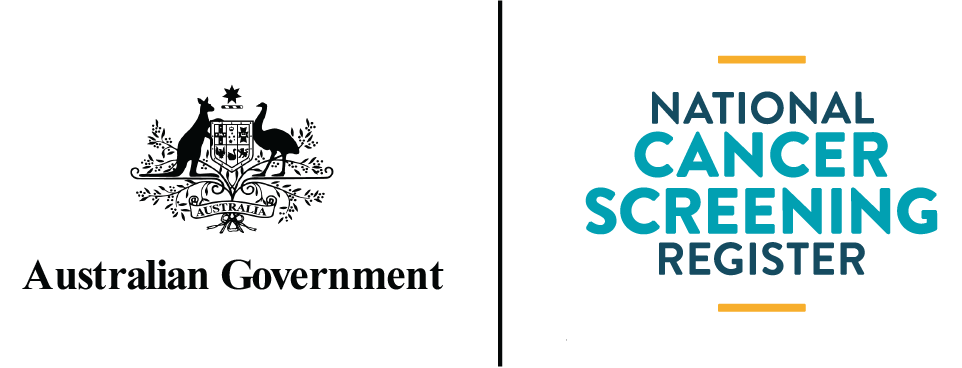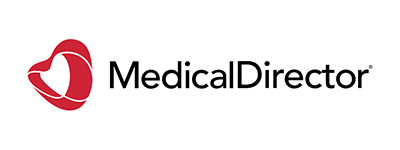The NCSR Hub in MedicalDirector helps healthcare providers access and update patient screening information, making it easier to prompt important cancer screening discussions.
Through the NCSR Hub, you can:
- View a patient’s screening history, results, and follow-up alerts.
- Submit demographic and clinical updates to the NCSR.
- Order a kit to be mailed to your patient’s address, or record when you have issued a kit during a consultation.
On this page:
Submitting information to the NCSR
Accurate patient details ensure the correct screening pathway and support program safety nets.
The NCSR Hub simplifies submitting clinical forms and reports, and updating records, helping to ensure patients receive appropriate care and reduce unnecessary follow-ups for high-risk results.
The guides and videos below are designed to support you through:
- the process of registering your medical organisation so you can enable the integration within Bp Premier
- using the NCSR Hub to support patients in bowel and cervical screening.
Enabling the NCSR integration
To enable the NCSR integration through MedicalDirector, you must first register your healthcare organisation. Once this process is complete, you can follow the instructions provided by your software vendor to enable the integration.
Important information to have ready:
- A registered individual PRODA account linked to your healthcare organisation, and you must be assigned the role of either:
- Responsible Officer: Typically has login access to your organisation's Australian Business Register (ABR) account.
- Approved Delegate: Someone designated by the Responsible Officer to manage functions in PRODA on behalf of the organisation who must have the NCSR CIS Terms and Conditions Attribute Delegations assigned to their PRODA account. - The Responsible Officer or Approved Delegate must be listed as an Associate or Authorised Contact in the Australian Business Register, with a matching PRODA account name.
- Your organisation must have an active Australian Business Number (ABN).
- You will also need your Healthcare Provider Identifier-Organisation (HPI-O) number and ensure it matches the one used for your clinical software.
Walkthrough video
The widget is available with Clinical 4.0 and later. You’ll need to access the sidebar and add the NCSR widget.
You will be prompted to grant access permissions for the widget. Ensure you allow access to All.
Once the widget is installed, it should appear in the sidebar and display NCSR information for eligible patients who are participating in the bowel or cervical screening program.
For more information, visit the MedicalDirector Knoweldge Centre.
Guides for using the NCSR Hub
The following guides have been developed to support you using the NCSR Hub, including viewing previous screening results, submitting clinical forms and ordering bowel screening test kits:
Walkthrough video
A step-by-step video guide for using the integration to support patient participation in bowel and cervical screening.